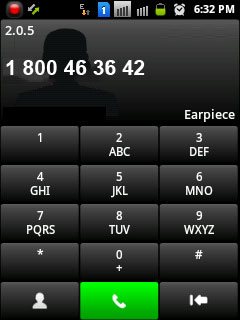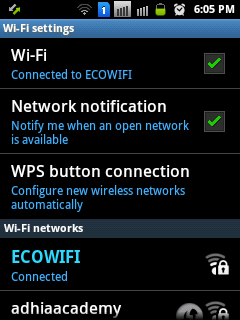
![]() Turn on wifi or mobile network in your phone.
Turn on wifi or mobile network in your phone.
![]() Now open Google Play(Formerly Android market) in your phone. You will be presented with featured Android applications.
Now open Google Play(Formerly Android market) in your phone. You will be presented with featured Android applications.
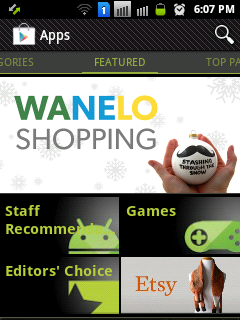
![]() Now search for 3cx sip phone.
Now search for 3cx sip phone.
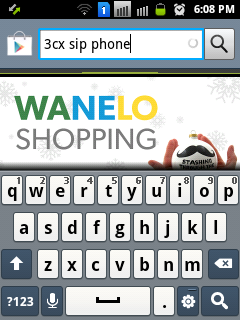
![]() Select "3CXPhone - VoIP/SIP phone" from the search results.
Select "3CXPhone - VoIP/SIP phone" from the search results.
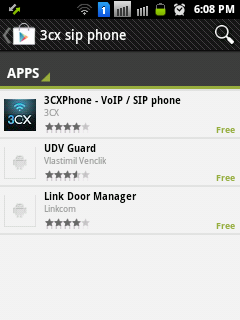
![]() You will be presented with application description and screenshots. Click Install to install the application.
You will be presented with application description and screenshots. Click Install to install the application.
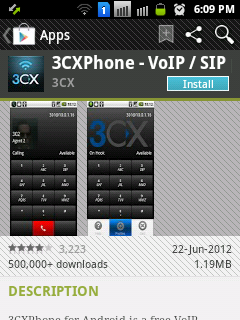
![]() Click "Accept & Download" when prompted.
Click "Accept & Download" when prompted.

![]() This will start the installation procedure.
This will start the installation procedure.
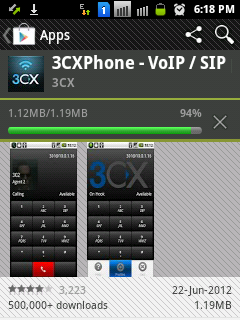
![]() Once installation is finished, you can click "Open" to start the application. Alternatively you can open the application from application drawer any time.
Once installation is finished, you can click "Open" to start the application. Alternatively you can open the application from application drawer any time.
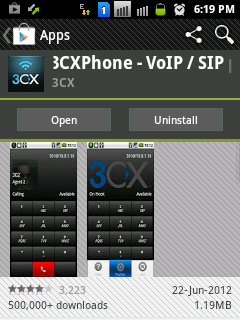
![]() When you open the app for the first time, you will be prompted with a screen to create your account. Here you can enter your account details.
When you open the app for the first time, you will be prompted with a screen to create your account. Here you can enter your account details.
![]() For user ID and password, you can give your valid account id from us. For ex., 1074 as ID and its valid password.
For user ID and password, you can give your valid account id from us. For ex., 1074 as ID and its valid password.
![]() For IP, use sipns2.wwtelecom.net instead of IP.
For IP, use sipns2.wwtelecom.net instead of IP.
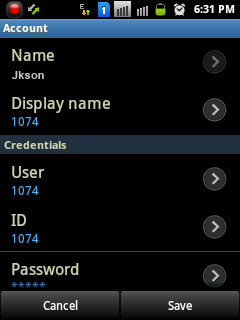
![]() Once phone is registered and online, you can start making calls.
Once phone is registered and online, you can start making calls.